As an iPhone user, you may have been asked to provide a valid credit card to download an app from the App Store even though it’s a free app. Is a credit card required for downloading free apps from the App Store?
Let’s answer this question along with other related ones such as how to add a credit card, how to remove one and how to use the App Store without adding a credit card.
- Do I need a credit card to download apps on iPhone?
- Reasons why iPhone is asking for a credit card when downloading apps
- Why is a credit card required?
- Removing a credit card from your Apple ID
- Alternative payment methods
- Is a credit card required to create an Apple ID?
- Why do you get the Verification Required message?
- Can’t find or use in-app purchases
- Why does the iPhone need a billing address?
Do I need a credit card to download apps on iPhone?
You don’t need a credit card to download free apps on iPhone.. If Apple asks for your credit card details, there may be some issue with your identity verification, your card details, your payment for another app, or a subscription is due. Another reason could be a suspended Apple account.
Apple usually does not ask for a credit card when you try to download a free app from the App Store. You can even create your Apple ID without adding payment details.
You can set your payment methods to “None” so you wont get asked for a credit card the next time you try to download a free app on your iPhone.
To do that, open the App Store and tap on your account in the top right corner. Then tap on your Apple ID to launch the account settings.
After that, tap “Manage Payments” and choose “None”.
If you can’t see this option in your payment settings, you may have changed your country or region, you may have unpaid dues for a subscription, or you may be a part of Family Sharing.
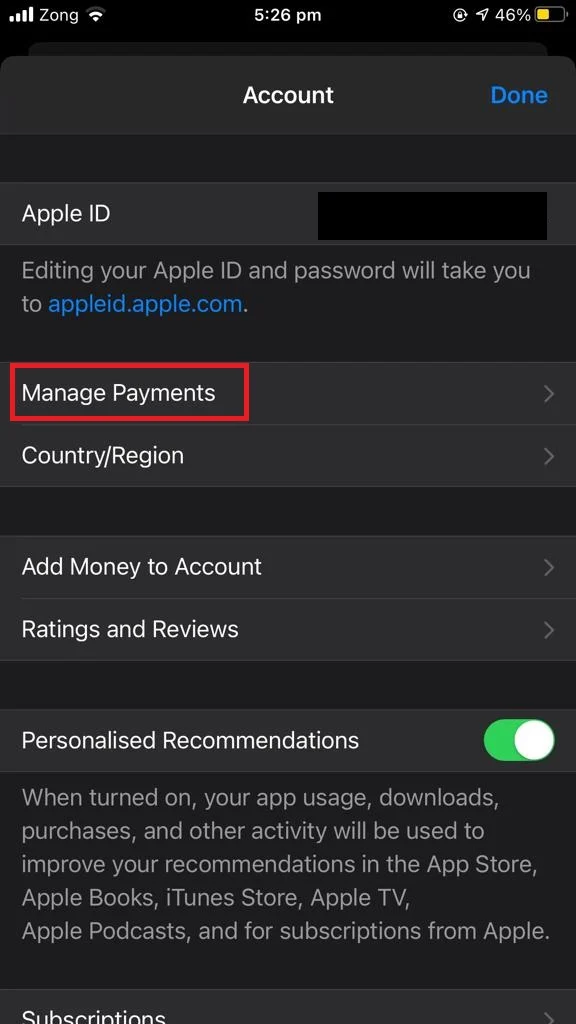
Reasons why iPhone is asking for a credit card when downloading apps
Downloading free apps on your iPhone shouldnt require a credit card authentication. As mentioned earlier, if your iPhone is still asking for credit card details, there may be some issue with your account.
Issues with your identity verification
If Apple is having problems verifying your identity, you may face this issue while downloading free apps from the App Store.
Identity verification problems can occur if you have provided different addresses for billing, and if your billing address in your Apple account or the card issuing company is not in the same country as your iTunes account.
To get rid of this issue, you must be careful while entering your card details and creating an Apple ID.
If you change your personal information at a later date, make sure to update your details in the payment methods as well to avoid this issue.
Issues with your credit card details
Another possible reason for why you are required to enter a credit card while downloading the free apps on your iPhone is incorrect credit card details.
Card verification issues occur if you have entered an incorrect card number, card expiration date, or CVV code.
Make sure to check and fix your card details, or enter a new payment method to resolve this issue.
Due payments for apps or subscriptions
If you are trying to download a free app from the App Store and your iPhone asks for your credit card details, another possibility is that you have an outstanding payment for another app or subscription and your card has run out of balance.
You will need to provide a valid credit card with balance or cancel subscriptions before you can download any other app from the store.
You can check your subscriptions for any outstanding payments under Settings > [Your account] > “Media & Purchases”. Then tap on “Subscriptions” to see a list of your subscriptions along with any due payments.
Also look under “Hidden Purchases” to find any outstanding payments for apps that are hidden from your phone. For paid apps look under the App Store > Apps.
Once these payments are cleared, you should no longer get the credit card issue when trying to download free apps from the App Store.
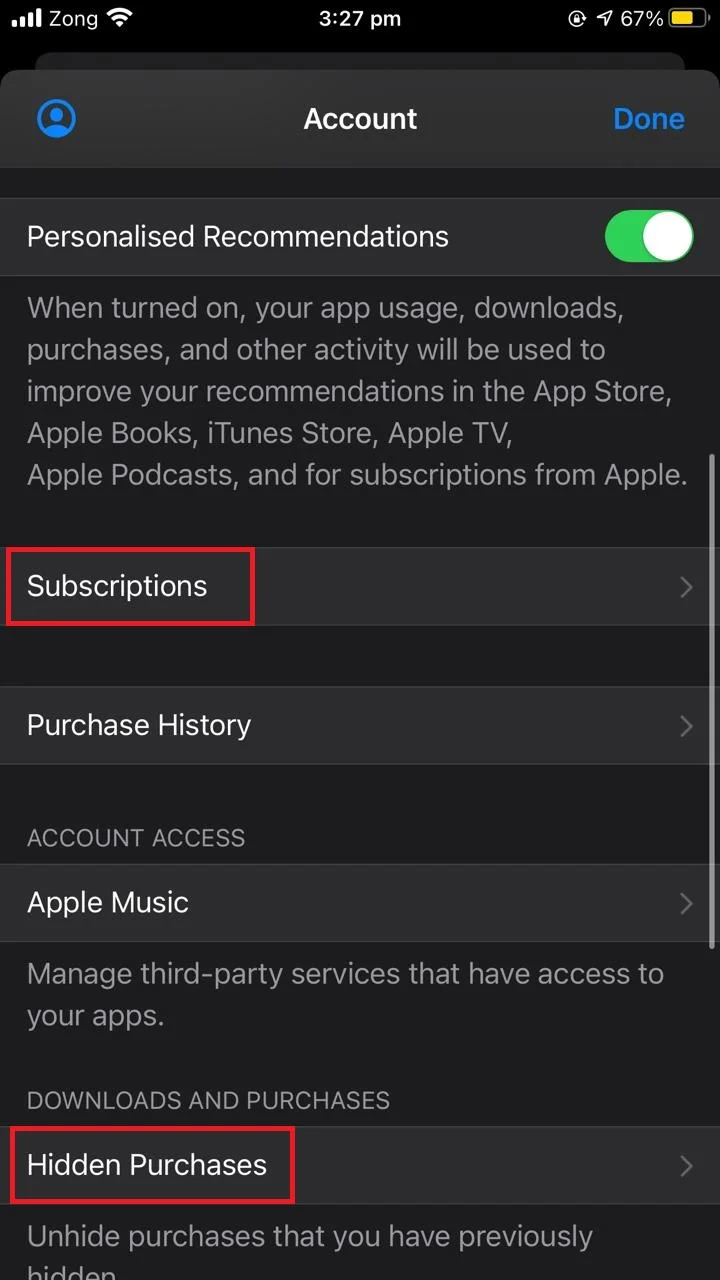
Suspended Apple account
Another possible reason for the credit card prompt when downloading a free app is if your account is suspended eg. due to suspected fraudulent activity.
This could result from someone hacking your account, or if Family Sharing is turned on, one of your family members using your details to perform some illegal activities.
If this is the case, contact Apple Support to recover your account. Once this is cleared, you’ll be able to can download free apps from the App Store again without the need to enter credit card details.
Whatever the reason, if you are only going to download the free apps from the App Store, why do you need a credit card?
Why is a credit card required?

Credit card information is only needed for verification purposes if a malicious activity is suspected from your account, or for one of the reasons described in the above section.
This does not mean that you will be charged for downloading the free apps from the App Store. Credit cards will be used to verify your address, your date of birth, etc. while downloading an app.
For this purpose, your credit card details must be up to date even if you are downloading a free app. Otherwise you will be asked to enter card details while using the App Store that includes updating already downloaded apps, downloading new apps that are free as well as paid.
If you have lost your credit card or it’s out of balance, what you can do is remove the card from your Apple ID and add another one. Let’s find out how to remove a credit card from your Apple ID.
Removing a credit card from your Apple ID
Once you’ve provided a valid credit card, your Apple account will be verified. But what if you no longer want this credit card to be associated with your account?
You may need to remove your credit card from Apple ID if your card is lost or stolen. Or, if you need another card to be used as the default payment method, you may want to remove your old credit card from your Apple ID.
To remove a credit card from your Apple ID, go to Settings > [Your name] > “Payment & Shipping”. You will see a list of payment options you’ve added in your Apple ID.
tap on “Edit” and then choose the card to remove, then hit “Delete”.
Keep it in mind, however, that you will not be able to delete all credit cards from your Apple ID if you have any outstanding payment, if you have activated an iCloud Storage Plan, or you have any ongoing paid subscriptions.
Alternative payment methods
If you don’t have a credit card and wish to purchase a paid app or get a subscription service on your iPhone, you may be wondering what other payment methods you can use.
The payment methods available to users depend upon the region they use their device in.
Besides credit cards you can use a debit card, Apple Pay, your Apple ID balance (by first adding balance) and Mobile phone billing (via supported carriers). these options are available in most of the regions.
Some countries and regions also support PayPal and ESP. you can see the payment methods available in your region from the Apple Support page for available payment methods.
Is a credit card required to create an Apple ID?
If you don’t have a credit card, you can still create an Apple ID and start using an iOS device.
You can create your new Apple ID on your iOS device, though the web, or through the App Store. Let’s look at how to create an Apple ID on the web without a credit card.
Open appleid.apple.com and tap on “Create your Apple ID” on the top right corner of the page.
Enter all your details along with your email ID and an active phone number. The email you provide will be your new Apple ID.
Verify your email address and your phone number to get started with your ID.
You can now sign in to the App Store using the new Apple ID and download free apps. You won’t be asked for a credit card unless you try to download a paid app or subscribe for a service.
If you create your Apple ID through the App Store, you will be asked to enter credit or debit card details. Simply choose “None” to continue without providing credit card details. You’ll then be able to use your Apple ID without issue.
Why do you get the Verification Required message?
If you get a “verification required” message every time you try to download a free app from the App Store, it is likely due to credit card issue.
You may get a verification required message if:
- Your credit card is out of balance
- here are issues with your identity verification
- Your Apple account is temporarily suspended.
See the details in the section “Do I need a credit card to download apps on iPhone” earlier.
Once you fix the above credit card issues, you should no longer get the “verification required” message when downloading apps from the App Store.
Can’t find or use in-app purchases
You may have noticed sometimes your in-app purchases are not accessible.
There are a few possible reasons for this:
- As mentioned above, there may be some issue with your credit card details
- The in-app purchases are consumable
- You may need to allow in-app purchases
- You credit card may have expired
Consumable vs non-consumable in-app purchases
There are consumable in-app purchases which are used and run out with time, like gems or coins in a game. Consumable purchases can be restored by progressing in the game or app. As a result, you may not find them separately listed as in-app purchases.
Non-consumable purchases can be purchased, e.g. an app upgrade, a new feature, or a subscription. These purchases can be found inside the App Store.
Allow in-app purchases
To access your in-app purchases, make sure that your device is signed in with the same Apple ID that you have used to download the app where the in-app purchases are.
If you have downloaded the app using another Apple ID, you won’t be able to access the in-app purchases when logged on with your new Apple ID.
If you cant access your previous Apple ID, delete the app and download it again from your current Apple ID to access the in-app purchases.
Also, make sure that in-app purchases are allowed on your device. To check if the in-app purchases are allowed on your iPhone, go to Settings > Screen Time. if the Screen Time is turned on, check the “Content & Privacy Restrictions”.
If “Content & Privacy Restrictions” is turned on, go to iTunes & App Store and make sure the “In-app purchases” are set to “Allow”.
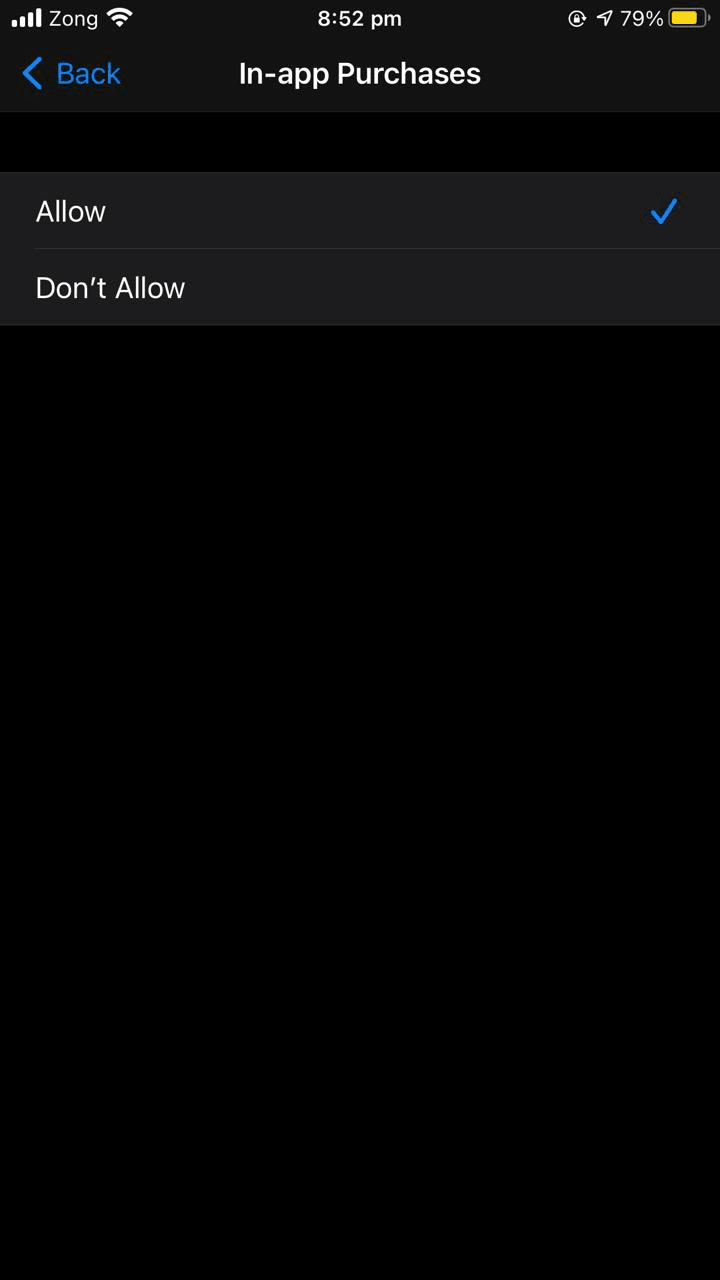
Update your credit card
If your credit card has run out of balance or has expired, make sure to update it or replace it with another payment method to get in-app purchases in a timely manner.
To update your credit card details, go to Settings > [Your name] > “Payment & Shipping”. You will see a list of payment options you’ve added in your Apple ID.
Tap on “Edit” and then choose the card you want to modify, then tap “Done”.
Why does the iPhone need a billing address?
An iPhone needs a billing address so Apple knows where to charge when you make a purchase on the App Store.
Also, the App Store offers different content based on the country and the region you are in. Your billing address determines if you are eligible to use store services based on your location, and what content is accessible in your region.

