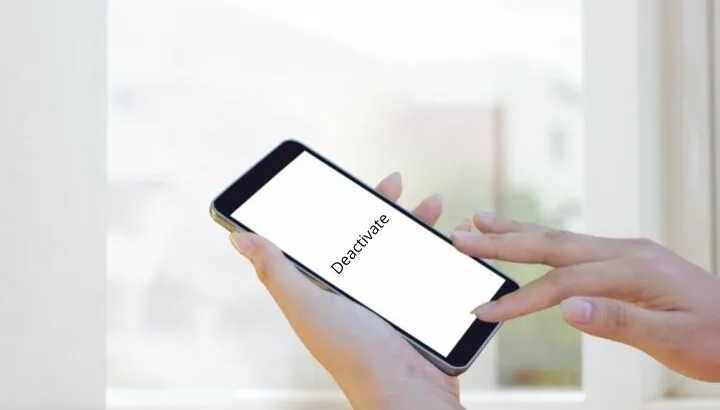Do you need to deactivate an old phone to activate the new one? Does it automatically get deactivated? Can you have multiple active phones at the same time? This article will help you get answers to those questions and other related ones.
- What happens to my old phone when I activate a new one?
- Do you need to deactivate the old phone to activate the new phone?
- Does getting a new SIM card deactivate the old one?
- How do I know if my old phone is deactivated?
- How do I deactivate an iPhone and activate another?
- How do you transfer your data from your old phone?
- Should I turn off my old phone before activating the new one?
- Why is my old phone still getting texts after transferring data to a new phone?
- How to switch to a new phone on T-Mobile, AT&T, and Verizon?
What happens to my old phone when I activate a new one?
An activated phone can connect to a network carrier to exchange calls and text messages and use mobile data. A deactivated phone is not configured by any network, disabling it from doing all of the above.
Let’s look at a few common scenarios:
1. New phone + same number
When you change your phone but keep the same number, your old device typically gets deactivated and can no longer be used on the network.
2. New SIM + same number
If you request a new SIM card from the carrier with the same number (perhaps to change the size to suit your new phone), the SIM card associated with your old phone will also get deactivated. Your new SIM card with the old number will be activated with your new phone.
3. New carrier/new number + new device
If you change carrier or switch to a new number, your old device will remain active on the old number, unless you get it deactivated.
Note that a deactivated phone can be recycled, sold, or kept as a spare phone.
Some mobile network providers in the U.S offer a service called the Multi SIM service. This service allows you to share the same phone number between multiple phones, for an additional fee. In this case, both the old and new devices remain activated.
Do you need to deactivate the old phone to activate the new phone?
Activating a new phone doesn’t necessarily require deactivating the old one.
To activate a new phone, a SIM card is required. A SIM card is a tiny portable chip that. identifies the account holder and allows the device to register on the cellular network..
Here again, there are a few possible activation scenarios:
1. Using your old number on a new device
If you’re changing phones but keeping the same number, you can move your existing SIM card from one phone to the other or request a new SIM card size suitable for your new phone, if it supports the same carrier.
Activating your existing number on a new device will automatically deactivate your old phone, except in the case of the MultiSIM service which will be explained below.
2. Using a new number on a new device
If you’re getting a new number, you’ll need a new SIM card from your carrier.
If you don’t plan to use your old number anymore, deactivating your old SIM card, through the provider’s customer service, before activating a new one is recommended, to avoid additional charges.
3. Keeping both phones using the same number
Some carriers, like AT&T, offer a MultiSIM service. This service allows you to use multiple SIM cards for the same number on different devices, for an additional fee.
If you opt for this service, you can keep both devices active with the same number.
Does getting a new SIM card deactivate the old one?
Getting a new SIM card that has the same number as your old one, in most cases, automatically deactivates the old one. Most mobile network providers support only one SIM card per phone number.
If your old device uses a nano SIM card but your new device uses a micro SIM card, you’ll need to request a new micro SIM with the same number from your service provider.
However, if your carrier provides Multi SIM service, you can request to add a new device to your existing plan. You will be provided two or more SIM cards with the same number to be used on different devices.
Getting a new SIM card from a different carrier will not deactivate your old SIM card unless you request so.
How do I know if my old phone is deactivated?

When your old phone is deactivated, it can no longer access a cellular network. You can know that your phone is deactivated if:
- You can’t make or receive calls
- You can’t send or receive text messages
- You can’t connect to the internet using mobile data
- Your phone shows “No Service” or “Emergency Calls Only”
How do I deactivate an iPhone and activate another?
1. Activating the new phone:
To activate your new iPhone, you need to insert the SIM card, turn the phone on, and follow the instructions provided.
If you want your new iPhone to be a clone of your old one, you need to transfer all the data before deactivating the old one.
There are two methods to do that, “Quick Start” or manually .
Method #1: Quick Start
Quick start is a feature that has been introduced in iOS 11. It allows you to quickly set up your new phone and transfer all the data from the old phone to it.
Note that either the old or the new device needs to be iOS 11 or later.
Here’s how:
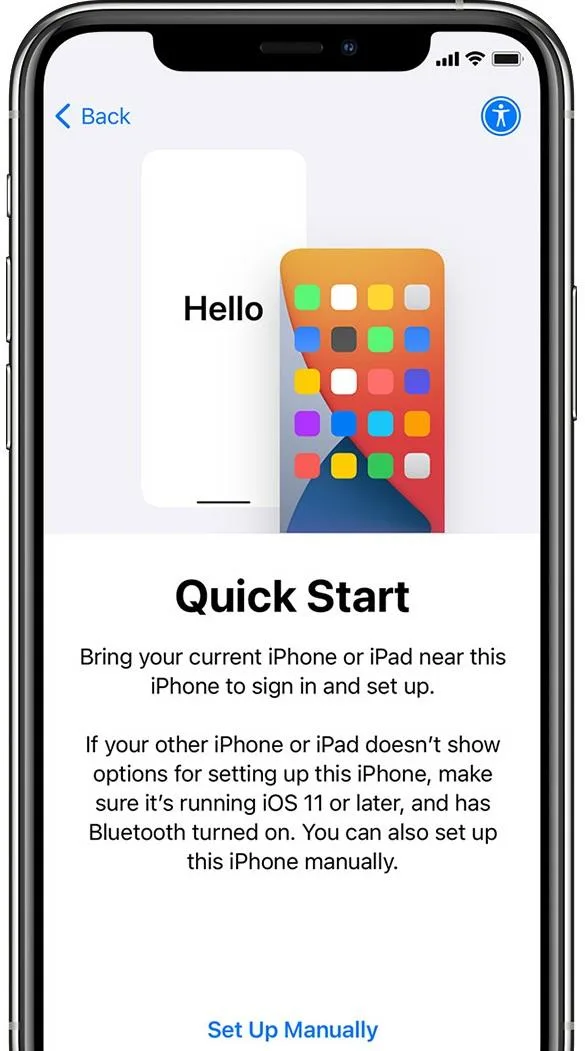
- Switch on your new iPhone and place both new and old phones close to each other
- Your old phone will show a pop-up window, offering to set up your new device using your existing Apple ID. Tap “Continue” while keeping Bluetooth on
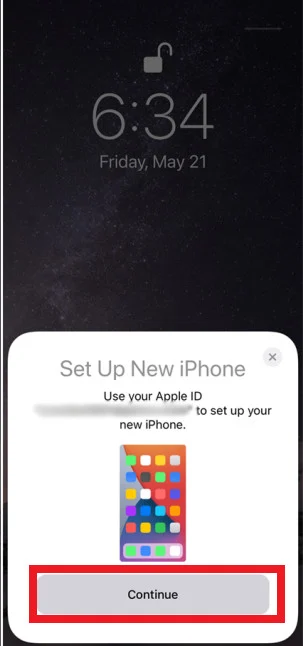
- A pattern will appear on your new phone’s screen. Hold your old iPhone above the new one
- Using “Viewfinder,” center the pattern in the middle of the circle
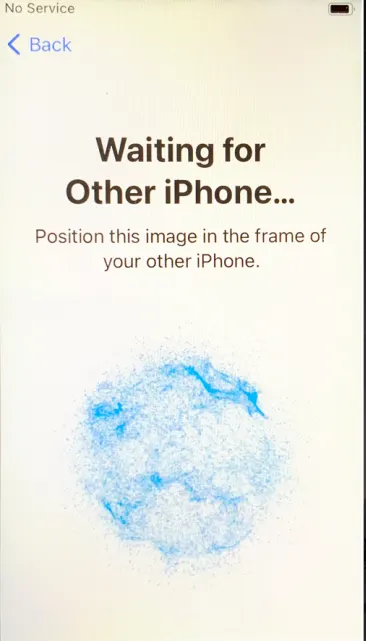
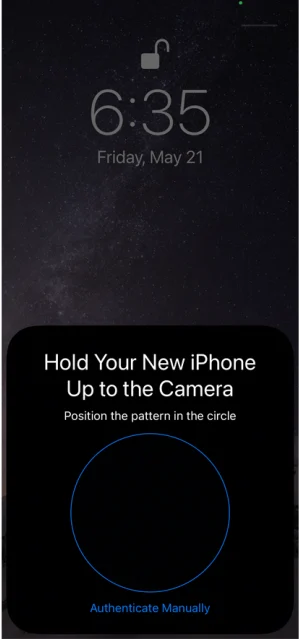
- Wait for the process to complete
- Enter your old phone’s passcode on the new one when prompted
- Set up Face and Touch ID on your new device by following the instructions provided
- Wait for the “Transfer Data” message and tap “Continue”
- Keep the devices close to each other until the process is complete
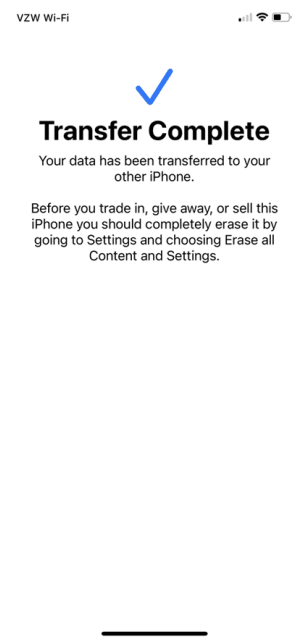
Method #2: Manually
You can manually transfer data and activate the new one. Here’s how:
- Turn on your new device, insert the SIM card and follow the activation instructions provided
- When asked, enter your Apple ID and password
- Tap “Restore from iCloud Backup” and select the most recent backup (of course this will backup the data stored on your iCloud, not the data on your old phone
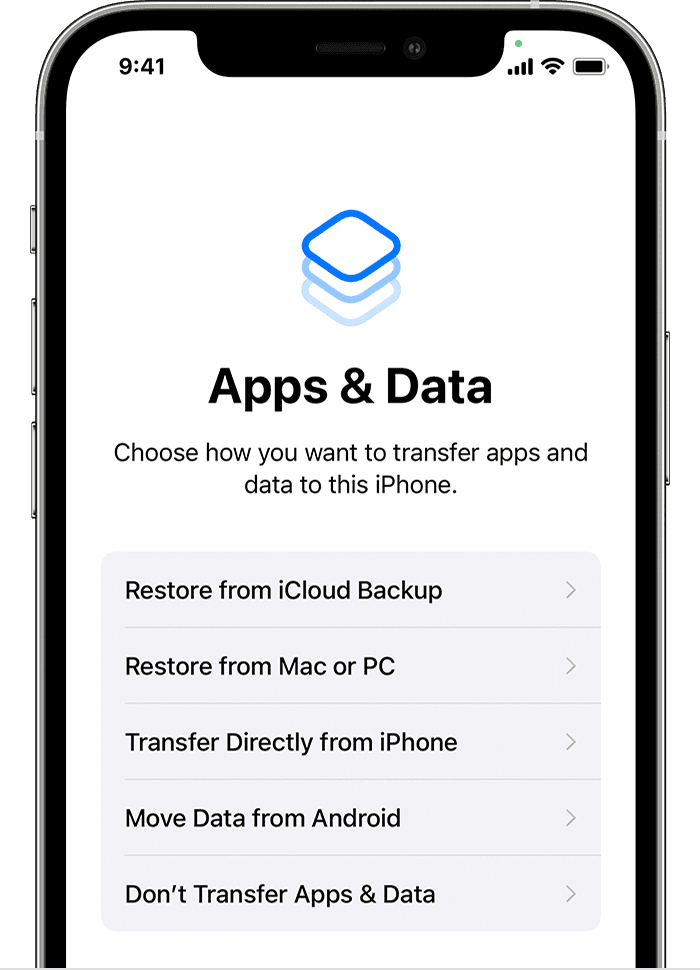
- Once installation is complete, you can deactivate your old iPhone following the steps given below.
2. Deactivate the old phone
To deactivate the old phone, reboot it and restore it to the factory settings. Doing so will erase all the data on your iPhone. Here’s how:
- Open “Settings” > “General” on your old iPhone
- Tap “Reset” > Select “Erase All Contents and Settings” to reboot your old phone
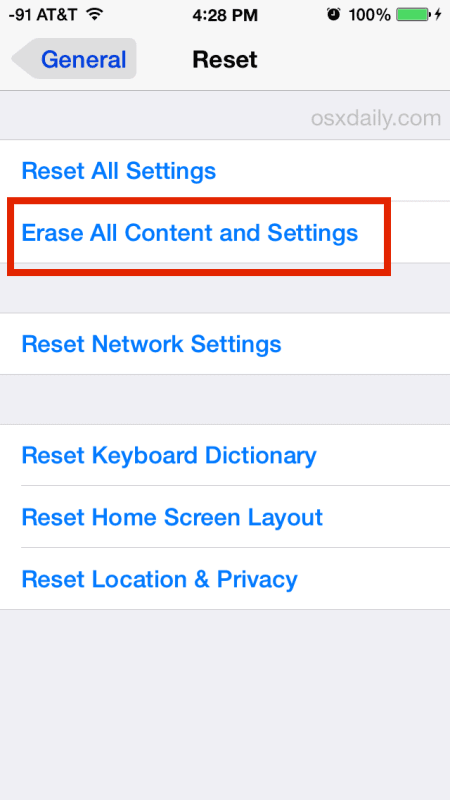
How do you transfer your data from your old phone?
The method used to transfer data from one phone to another depends on what devices you transferring from and to:
- Android/iPhone to Android
- Android/iPhone to iPhone.
Transfer data from iPhone/Android to Android
If switching from an iPhone or an Android to an Android, you can use the “Google Drive” app to back up your data.
- Open the “Google Drive” app on your new phone
- Sign in with your Google account
- Tap “Settings” > Choose “Backups”> “Start backing up”
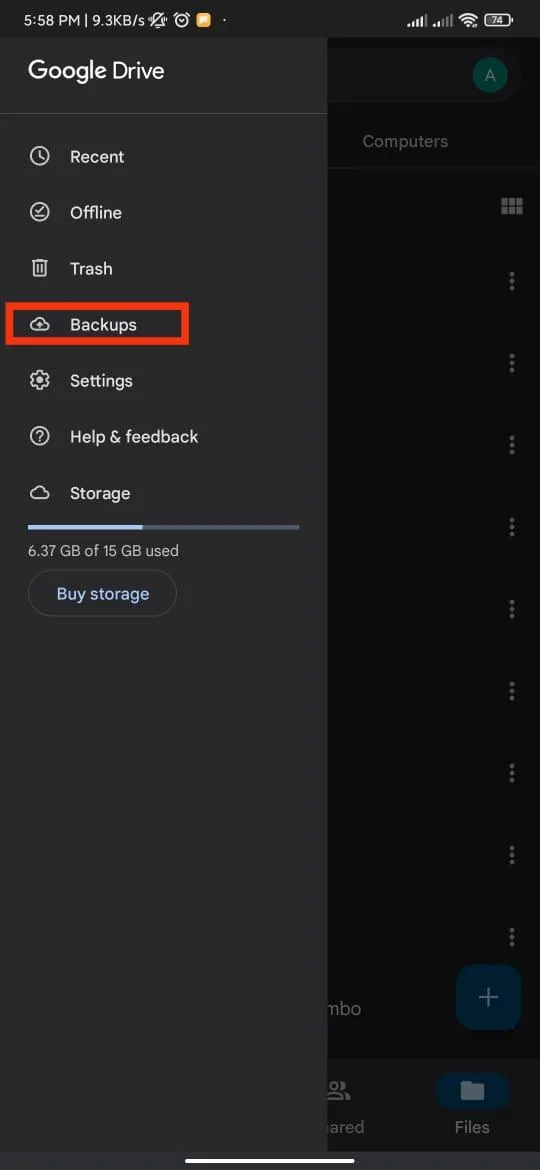
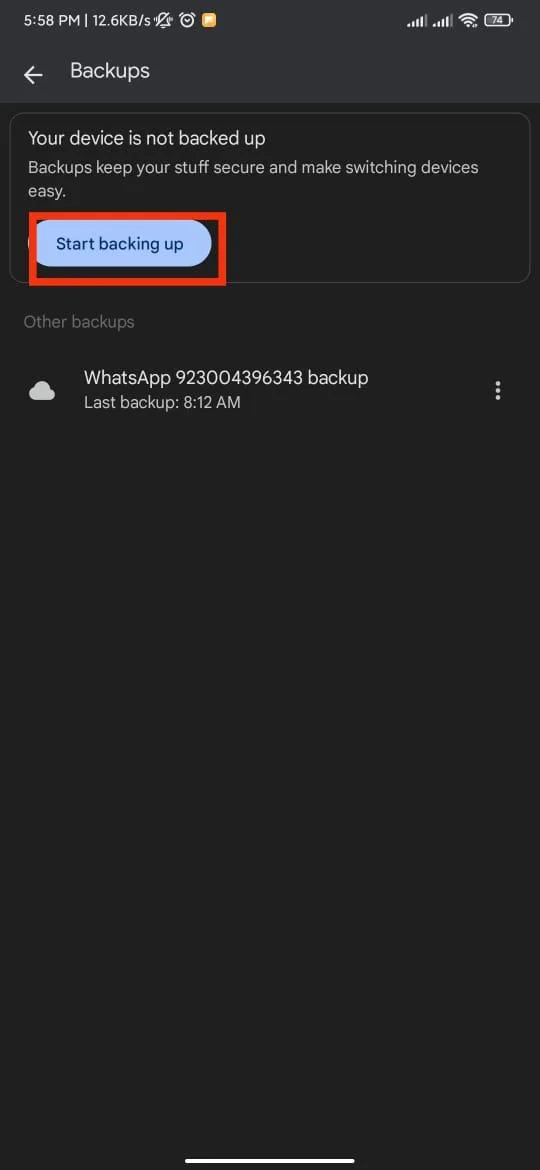
To transfer the backed-up data from Google drive to your new phone, turn it on and follow the steps provided below. Make sure to turn on Wi-Fi.
- Tap “Copy your Data” and select “A backup from the cloud” from the restore options
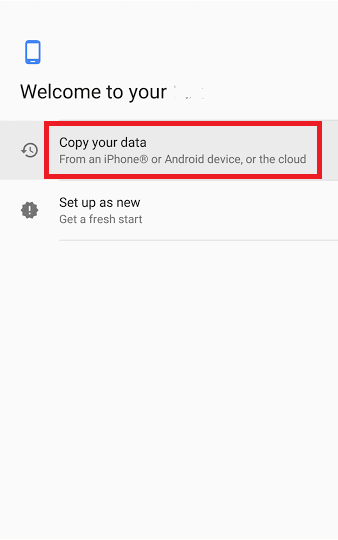
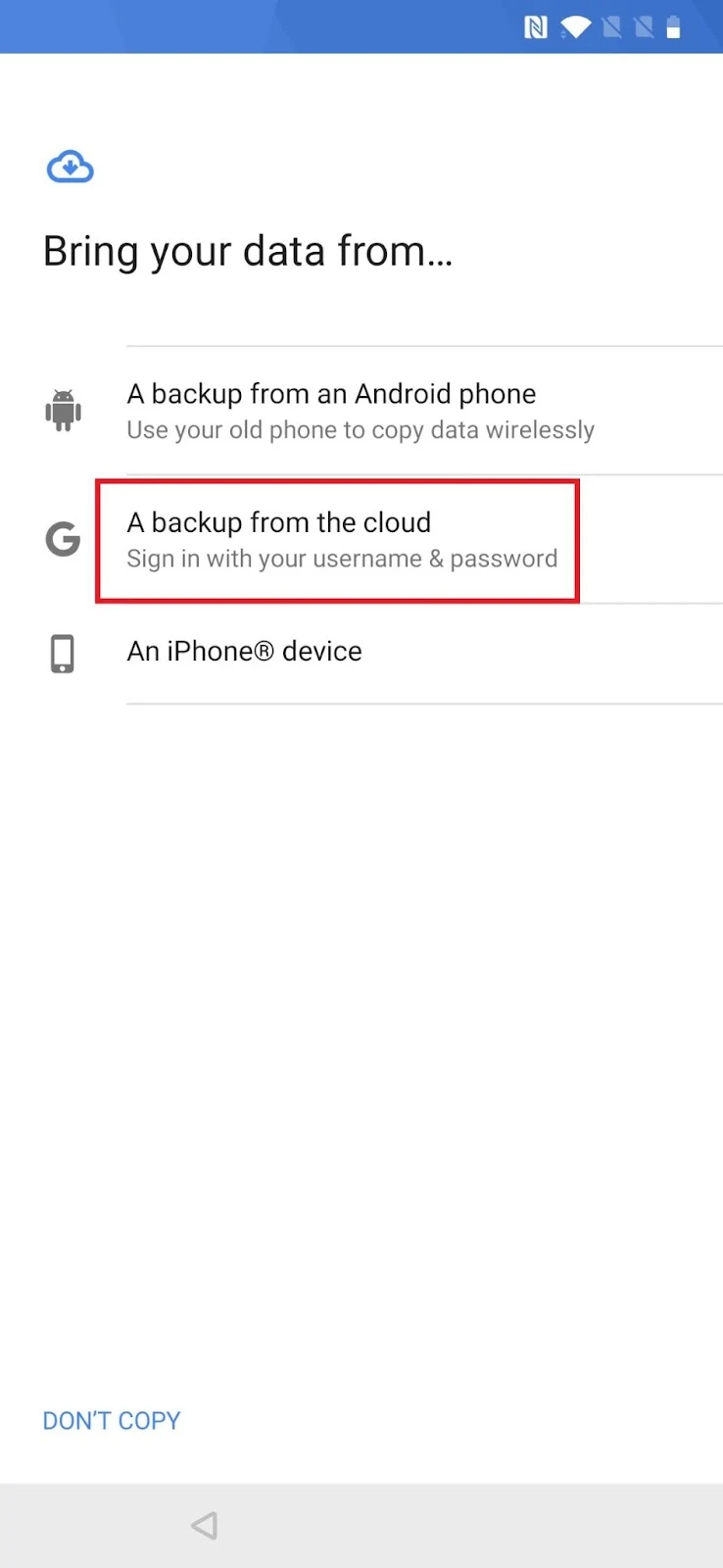
- Log in to your Google account and tap “Agree” to continue
- Select the most recent backup and tap “Restore”
Transfer data from Android to iPhone
If switching from an Android to an iPhone, you can use the Move to iOS app to transfer data. Install the app on both devices and follow the instructions provided
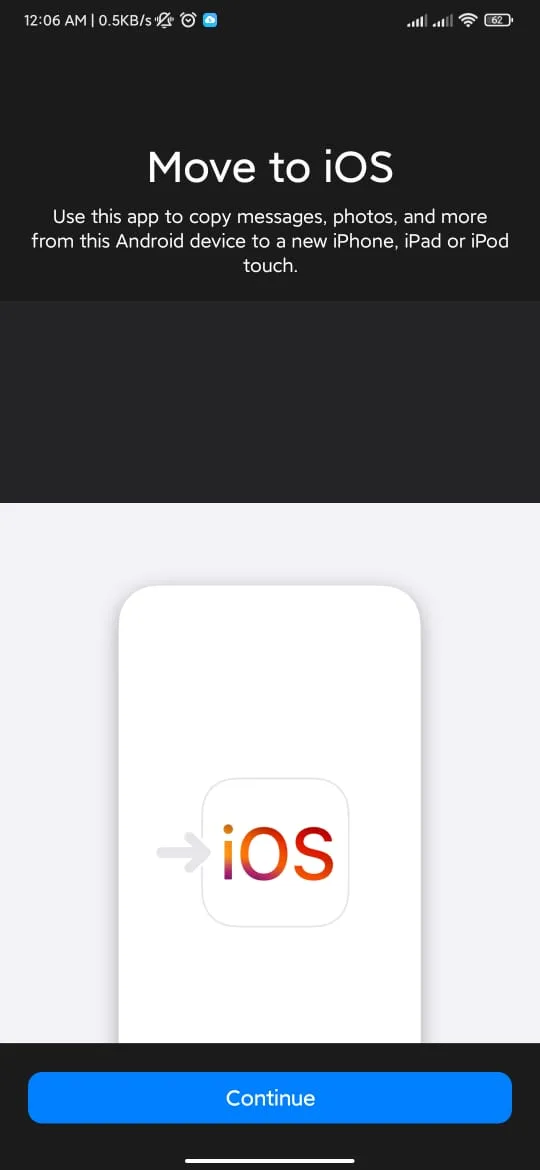
Transfer data from iPhone to iPhone
For transferring data from one iPhone to another, you need to create a backup on either iCloud or iTunes from your old phone.
Through iCloud:
- Go to “Settings” > “iCloud”
- Tap “iCloud Backup” > “Back up now”
- Follow the screen instructions
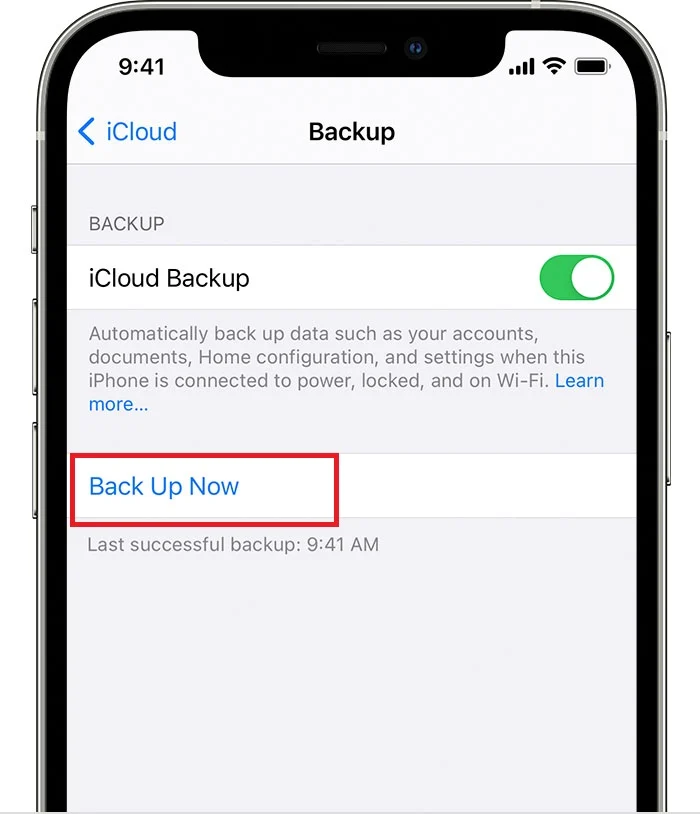
Through iTunes:
- Open iTunes and connect your iPhone to your PC or laptop.
- Select your device when it appears > select “Back up Now”
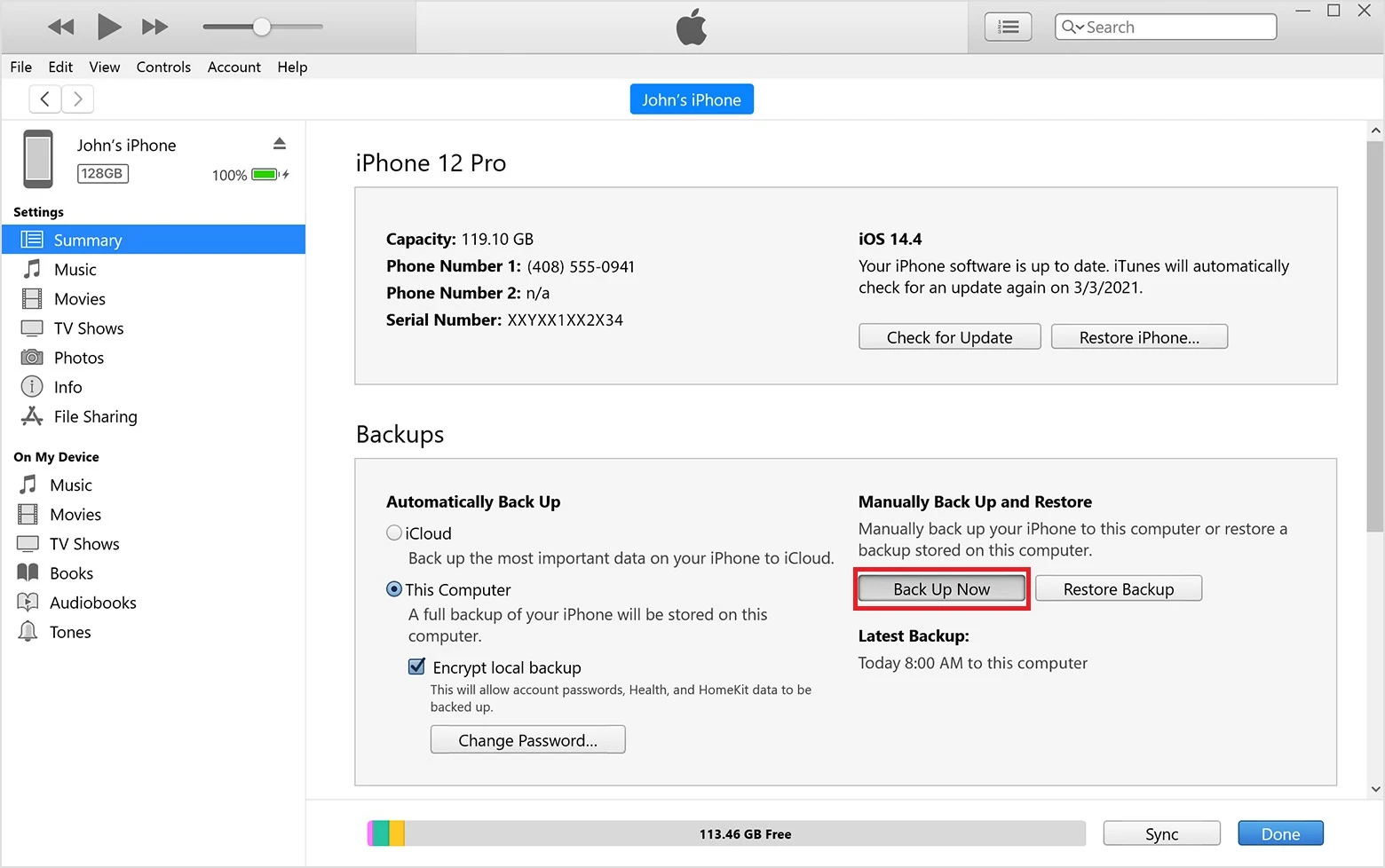
- Sign in to your Apple account from your new device
- Select “Restore” from either of the two
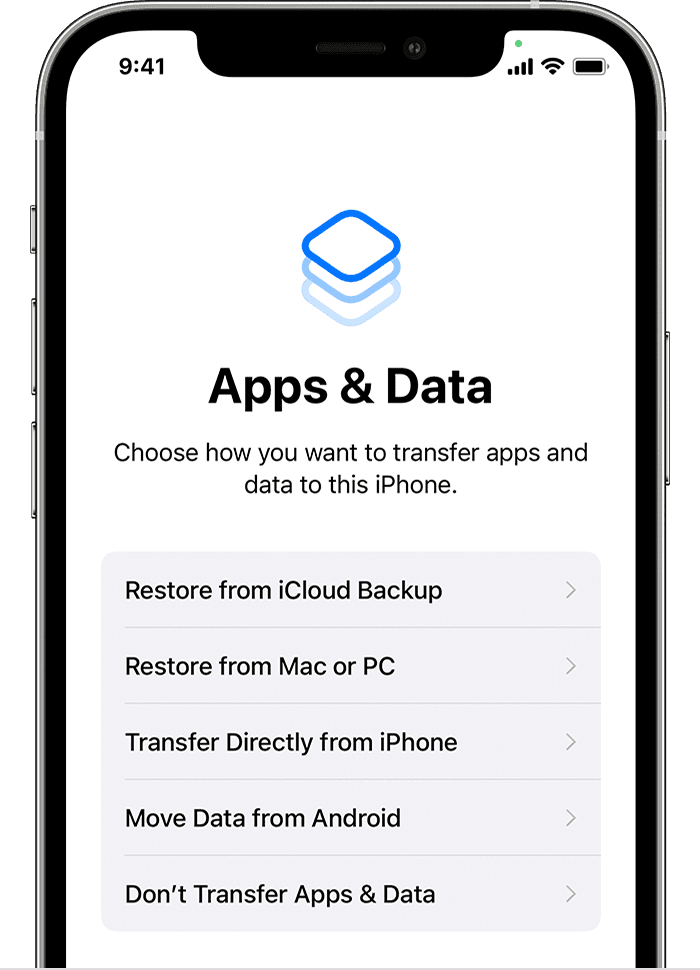
- Follow the instructions until the process is complete
See also: Will Best Buy Help Transfer Data To A New Phone?
Should I turn off my old phone before activating the new one?
Deactivating and turning off your old device before activating your new one is recommended. If you don’t, you may experience some issues such as:
- You may continue to receive calls and texts on your old phone
- You may be charged for two devices
- Your old phone number may not be immediately available for use on your new phone.
Follow the steps we have provided earlier in the article for activating the new device and deactivating the old one to avoid the above issues.
When you complete the activation/deactivation process, turn off your old phone and remove the SIM card.
Insert the SIM card into your new phone and turn it on. Your new phone is now ready to use
Why is my old phone still getting texts after transferring data to a new phone?
When you switch phones and transfer data from the old phone to the new one, your old device should no longer receive text messages.
Sometimes, texts may continue to be delivered to your old phone even after transferring your data. This could happen in the cases below:
1. The old phone is not deactivated
If your old phone is not deactivated correctly, you may continue to receive texts on your new phone. To avoid this, you can restore your old phone to the factory settings.
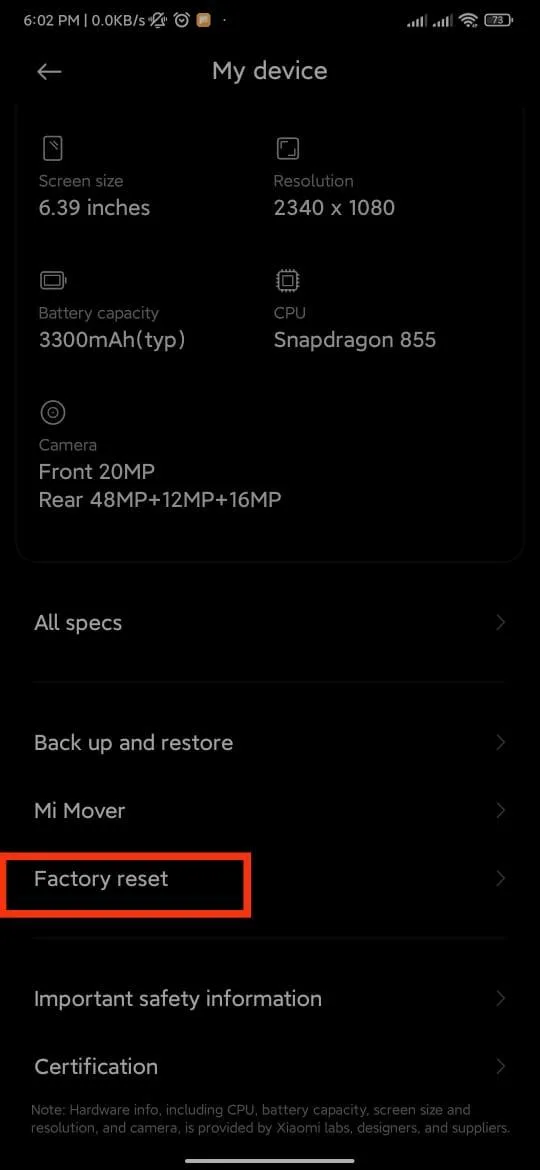

2. Old device is still signed in
If you have made an iPhone to iPhone transition, you may still be signed in to your Apple ID on your old device. Make sure you are logged out from iMessage on your old device. Here’s how”
To do this, go to “Settings” > “Messages” > Toggle off “iMessage”
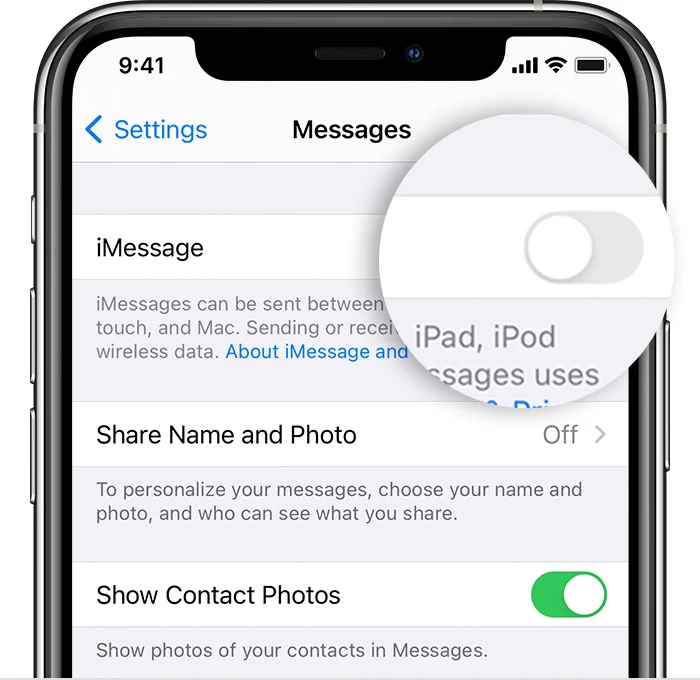
3. Data not completely transferred
At times, not all your data gets transferred during the transfer process. This can happen if you have a lot of data or network connection problems while transferring data.
To fix this, you need to restore your new phone to factory settings and redo the data transfer after ensuring you have a stable internet connection.
How to switch to a new phone on T-Mobile, AT&T, and Verizon?
To switch to a new phone on T-Mobile, AT&T, and Verizon, ensure your new device is unlocked to your carrier of choice.
Have your account information, password, and IMEI number of the new device handy.
T-Mobile
- Open the new phone’s “Settings” > “Connections”
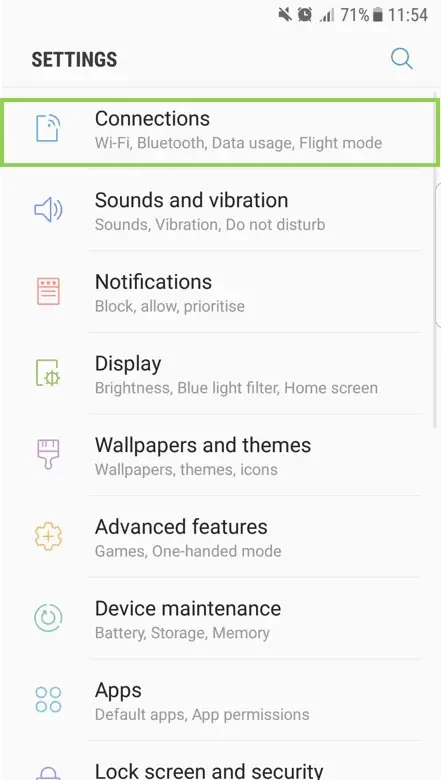
- Go to “SIM card manager” > “Add mobile plan”
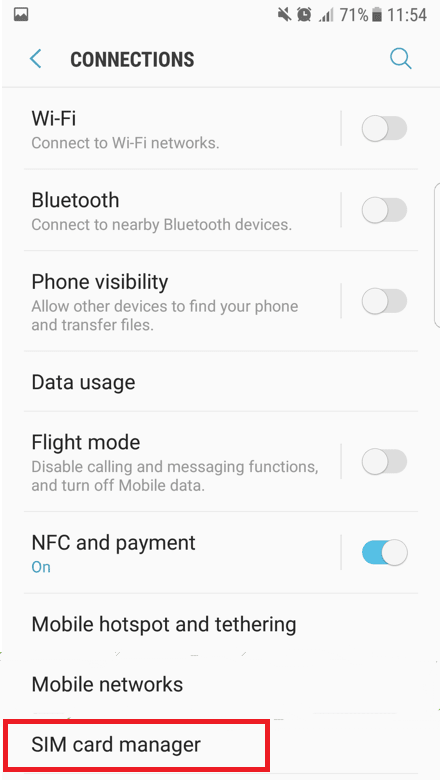
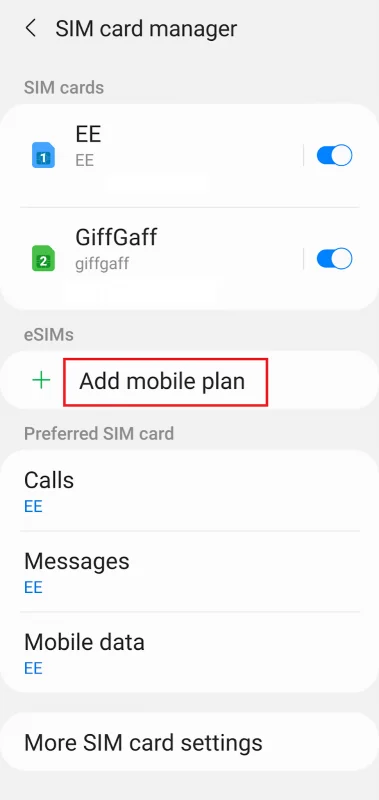
- Tap “Bring plan from old device” and select “T-Mobile”
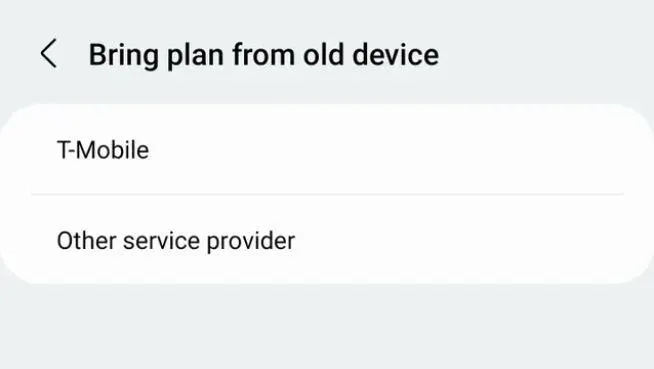
- Follow the instructions to finish the transfer process.
AT&T
AT&T customers can upgrade their devices online or in a retail store. Here’s how to upgrade online:
- Navigate to the Upgrade your device page and sign in to your account
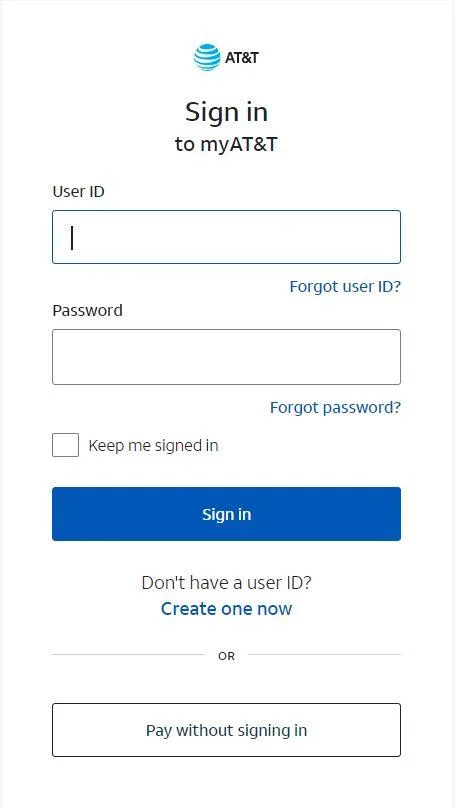
- Select Device
- Select the phone you are upgrading to
- If asked, enter your account information and the new phone’s IMEI number
Once the upgrade is complete, you can use your new device with your existing AT&T service plan.
Verizon
If you are upgrading your device from an iPhone, make sure to turn off iMessage before you start the transfer. Then:
- Navigate to the Transfer Content info page to follow instructions on saving content and data from your old device.
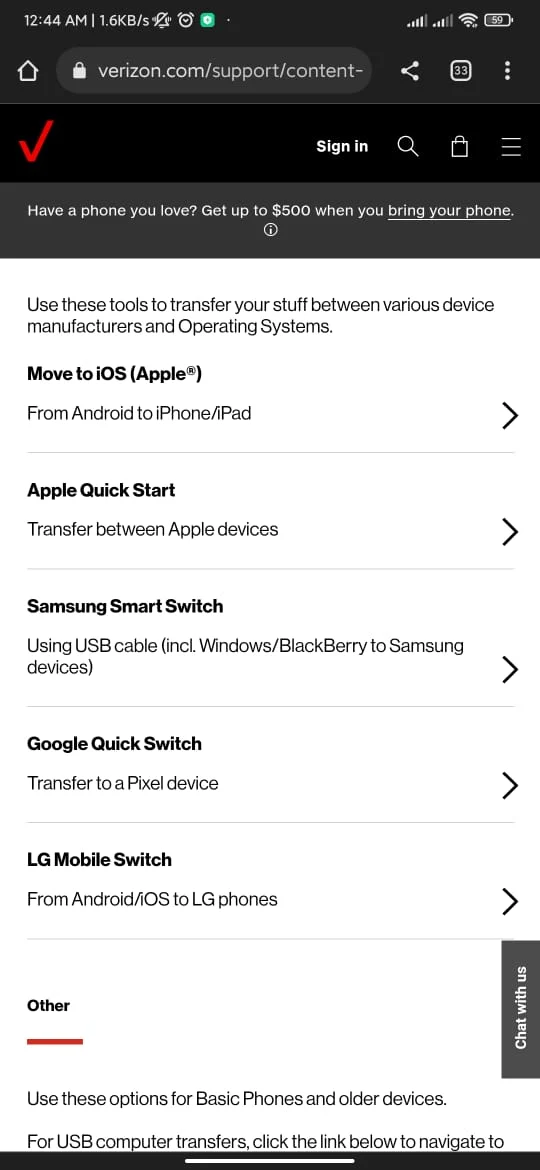
- Power both devices off
- Insert the SIM card into the new phone
- Follow the onscreen prompts to activate your new phone
- Transfer the backed-up data using Transfer Content info